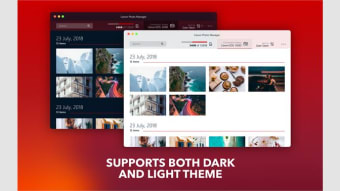How to Use the Connect for Canon. App on Your Smartphone
Using the Connect for Canon. app on your smartphone is simple. Simply click the camera icon, turn on the camera, and the device will detect it. Once connected, the Cascable will display the live view of your Canon camera. You can use the Cascable to adjust focus, white balance, and other settings. In the lower-left corner of the screen, click the Options icon. Tap "Photos on camera" to display your photos. Select the images you'd like to share and click the download icon.
This app works with many types of Canon cameras. Whether you use a point-and-shoot camera or a DSLR, you can connect them with the same Wi-Fi connection. In addition to transferring images, Connect for Canon. also allows you to view images on your mobile device's screen and share them on social networks. With the app, you can share your photos on Facebook, Twitter, and other popular social media sites.
The Connect for Canon. app works with any brand of Canon digital camera. The app works with iOS and Android operating systems. For iOS, the camera must be Bluetooth-enabled to connect to the app. You can also use NFC or Wi-Fi to pair the devices. By tapping the NFC icon on the camera, you can connect your smartphone to the camera's Wi-Fi network and download the app to your phone.